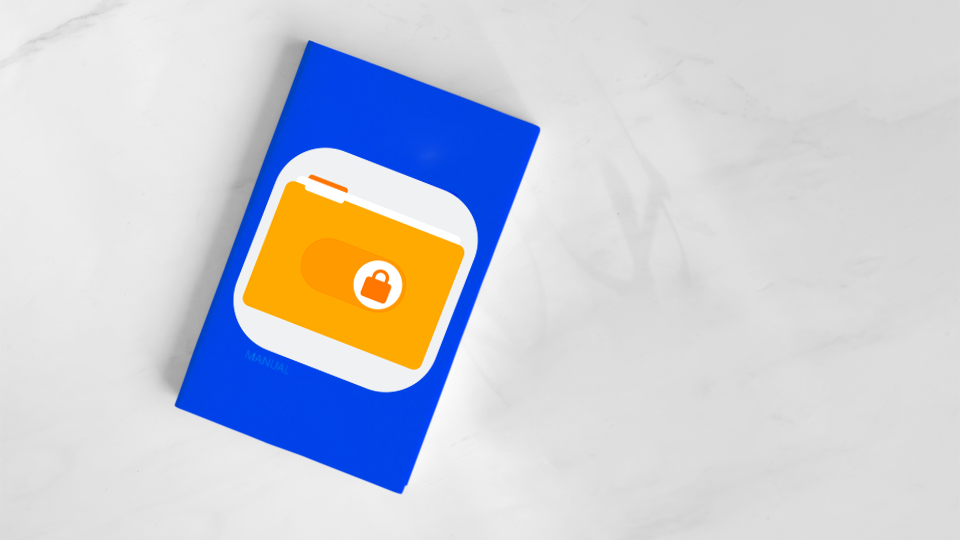Introducing IO Privates
IO Private is to hide files and folders with password, all protected files will be encrypted with password.
This software is available on the Microsoft Store for Windows, download and start using it to password protect files and folders.
This software is compatible with File Locker X - files can be encrypted and decrypted between these two applications.
How to use
IO Private provide main features:
- Unlock: open application with a password.
- Encrypt: all files/folders will be protected with password.
- Blur: hide thumbnail and file info of protected files.
- Built-in Player & Viewer: play video, audio or view image directly in app.
- Export: decrypt to get data back.
How to use IO Private for Windows
1. Init a password
The first time you open the application or the password has not been set, the application will ask you to set a password before use.
Note that this application works offline and to ensure privacy, the password and your data will not be stored on any server, so if this password is forgotten, the data will no longer be decrypted.
2. Import files or folders to application to protect them
Click the Import button or drag and drop files and folders into the application.
The application will automatically encrypt and move files and folders into folders managed by the application.
3. Change the application's storage directory path
By default, the data storage folder will be found at %AppData%
- Copy the above path exactly to access the storage folder.
To change the path, click the Preferences button, in the Location section, select the path to another folder again. Note:
- The selected folder must be empty.
- The application needs some time to copy data to the new folder.
- Please do not turn off the application during this process.
4. Change the password
To change the password, click the Preferences button, in the Change password section:
- Input current password, new password and confirm new password.
- The application needs some time to decrypt data with current password and re-encrypt data with the new password.
- Please do not turn off the application during this process.
5. Re-init password
When you forget your password or want to restart the application.
At the login interface when you have just run the application, you can click on the Reset application button to reset your password.
This action will delete all settings including data being encrypted by the application, you can store this data by accessing the application's storage folder. By default, data is stored at %AppData% or at the path you set.
Note that this action is not intended to restore data, your data can only be recovered with your password.
FAQ
What file types does this app support?
This app supports a wide range of file types, including images, videos, documents, and more.
Can I use this app offline?
Yes, our app can work offline so you can access your files and folders even when you're not connected to the internet. This means that you can use our app anytime and anywhere without worrying about internet connectivity.
How to restore encrypted files if I uninstalled this application?
If you are storing data protected by this application and have a password but do not have the application installed and want to decrypt the data, you can download the trial version of File Locker X and use this application to decrypt it. .
Can my friends unlock the files that I send to them without purchasing the full version?
Yes, you can access to storage folder, copy encrypted files to share for your friends, your friends can download the trial version of File Locker X on Windows that supports unlocking files without requesting any charge.
What happens if I forget my password?
If you forget your password, you will not be able to unlock your files or folders because the app does not store your password anywhere. Therefore, you have to manage your own passwords.
Our app is designed to keep your files and folders safe and secure. We understand that passwords are sensitive information. That's why we want to assure you that the locking and unlocking process happens locally on your computer. Our app doesn't store or send your passwords anywhere, so you have to manage them for your own good.
Connect business
Need more information, don't hesitate to contact us via email developer@iostream.vn or through contact form at contact page.